- Download Pyidaungsu font version 2.5.3/All in One Setup ပြည်ထောင်စုဖောင့် ၂.၅.၃ (သို့) All in One Setup ကိုဒေါင်းလုတ်ဆွဲပါ
- Install it (အင်စတောလုပ်ပါ)
- Uninstall previous version of Pyidaungsu font before install the new one (ဖောင့်အသစ်ကို install မလုပ်ခင် ယခင် install လုပ်ထားသော ပြည်ထောင်စုဖောင့်ကို ဖြုတ်ပါ)
- Open 365 Microsoft Office word (365 Microsoft Office word ကို ဖွင့်ပါ)
- Click on (File Tab) from the Title Bar and Click on (info) then Click again on Convert (File ကိုနှိပ်ပြီး info ကိုရွေးပြီးနောက် Convert ကို နှိပ်ပါ
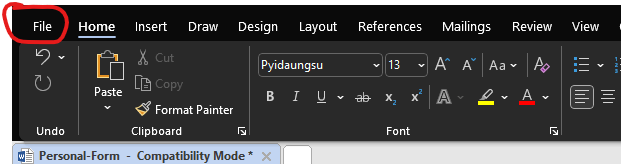
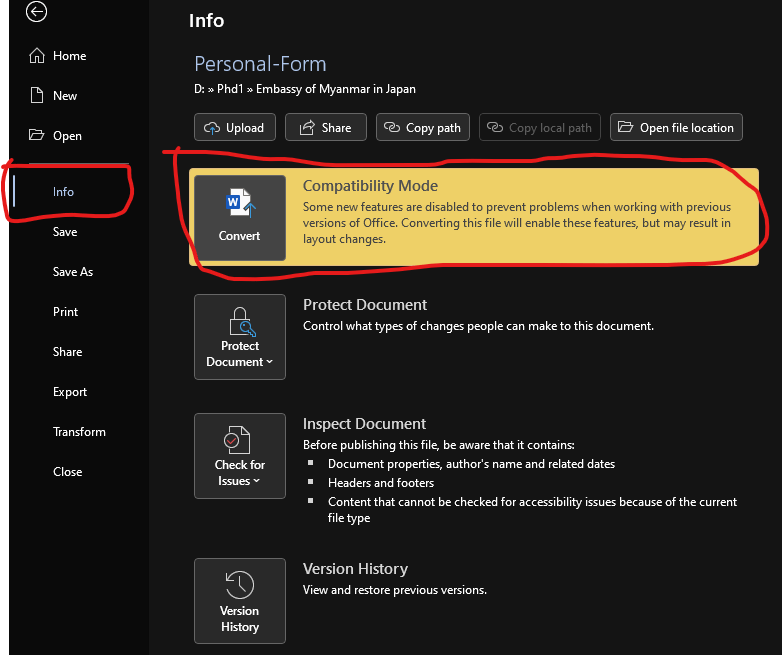
6. Press Control-D to open the Font dialog box, and select the Advanced tab. Check the option to “Use Contextual Alternates,” then set Ligatures to “All,” and click OK. (Ctrl+D ကိုနှိပ်ပါ (သို့) Font dialog box ကို ဖွင့်ပြီး Advanced Tab ကို ရွေးပါ။ ထို့နောက် “Use Contextual Alternates,” ကို အမှန်ခြစ်ပါ။ ပြီးလျှင် Ligatures တွင် All ကို ရွေးပြီးနောက် Ok ကို နှိပ်ပါ။

7. Close the Word file and Restart your PC. (Word file ကို ပိတ် ကွန်ပျူတာကို Restart ကို ပြန်လုပ်ပါ။
8. Good Luck! အားလုံး အဆင်ပြေကြပါစေ